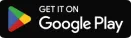
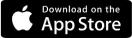
Fraudsters often target financial services, particularly those handling foreign transactions. At Grey, we prioritise securing your account and funds from suspicious activities, however, you have a role to play as well.
To enhance your security, make sure to enable two-factor authentication on both your web and app platforms.
In this article, we’ll share what two-factor authentication means, how it differs from a password, and how to activate it on your Grey account.
Two-factor authentication (2FA), is security process that requires two different forms of verification in order to access an account. It’s an extra layer of protection beyond just a password.
2FA ensures that even in situations where your device might be missing or stolen, your account will remain secure.
Some common types of 2FA include:
You might wonder - isn’t my password a sort of authentication? Well, the answer is Yes. However, passwords are the first level of security and identity authentication.
If someone knows your username and password, they can easily access your account. Passwords alone aren’t very secure because they offer just one layer of protection. Also, once you’ve used the same password across multiple accounts, it becomes easier to hack into your app.
But with 2FA, you get a code sent to a trusted device physically present with you and these codes are typically time-bound.
There are two 2FA methods you can use to protect your Grey account. These include:
Ready to add an extra layer of security to your Grey account and secure your funds? Here’s how to activate two-factor authentication on your Grey app:

And that’s how to set up two-factor authentication on Grey.
Remember, 2FAs are there to protect your funds on Grey. Enabling them helps you keep out unauthorised access to your account.
You can also track all login activity to your Grey account directly on the app just to be safe. So start protecting your finances by turning on your Grey 2FA here.
.webp)

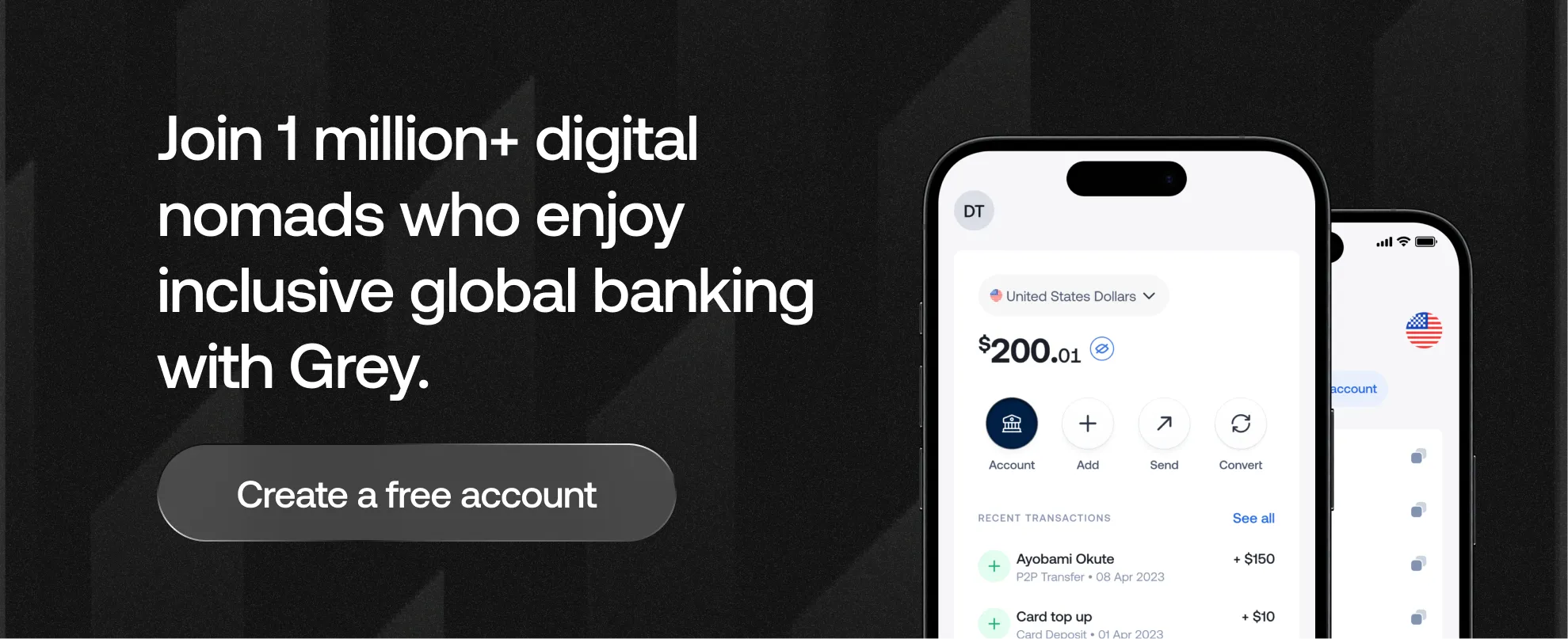
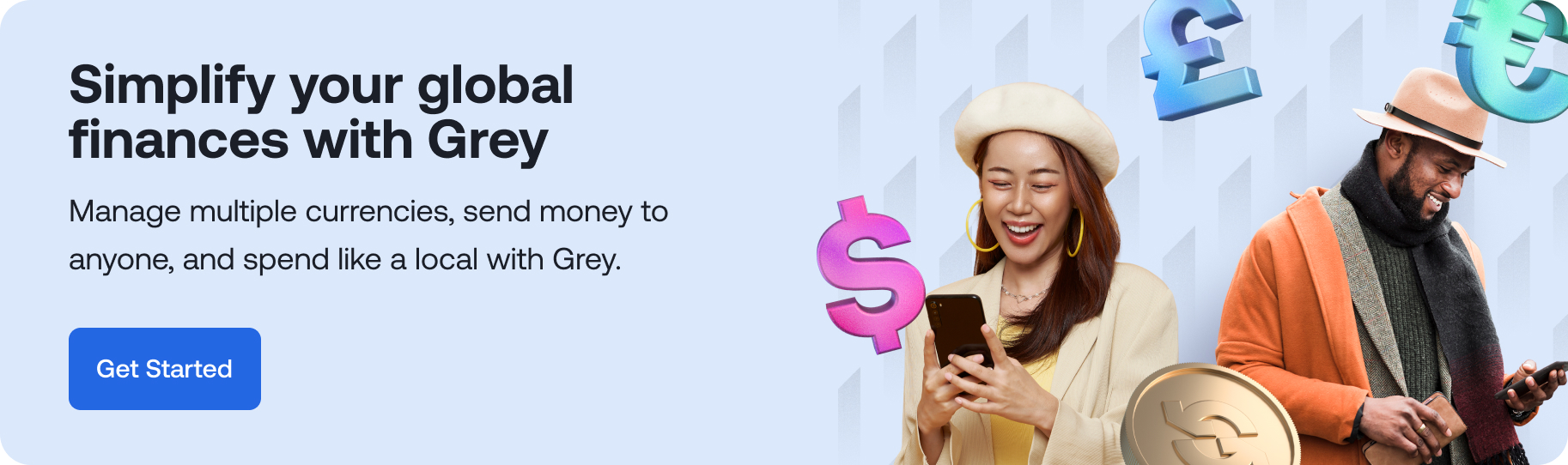
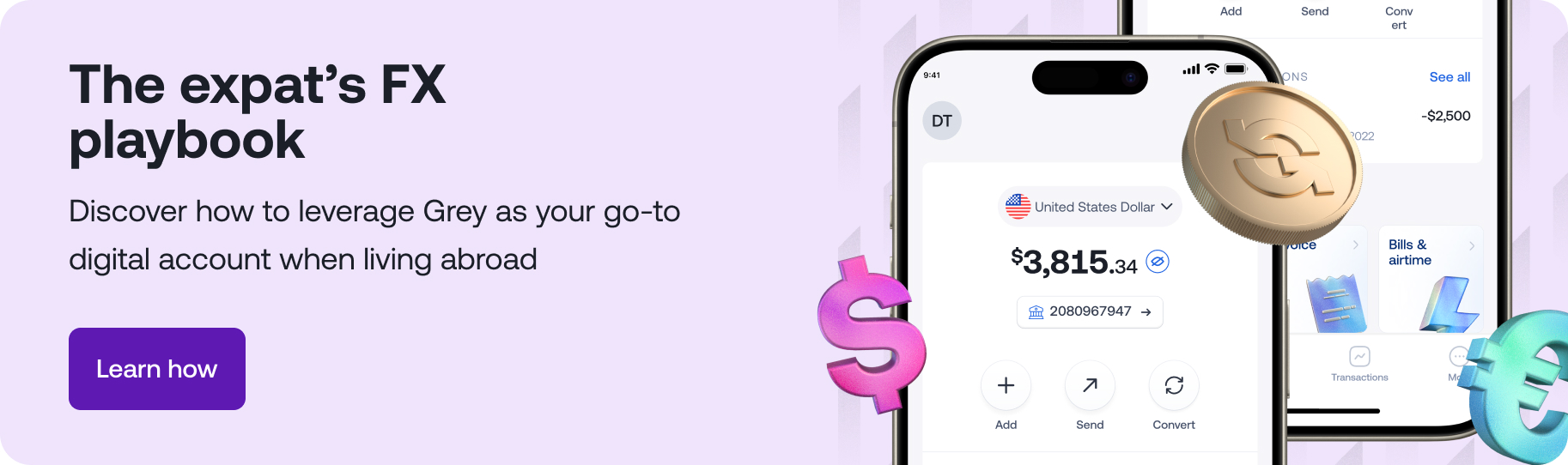
.svg)
Back to top