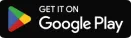
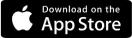
To improve the user experience for our East African users, our product team has worked hard to be even more inclusive. With this in mind, we’ve launched the app translation feature on Grey.
This means you can now switch your Grey app language from English to Swahili.
So whether you want to log in, make a transaction, complete your account setup, or review your transaction history on Grey, you can do it all in Swahili.
If you prefer to carry out all your financial transactions or reviews in Swahili on Grey, here’s how to do this;


Your Grey web interface will switch to Swahili.
After restarting, the default language on your Grey app will automatically switch to Swahili.
Please keep in mind that this doesn’t reset even after you’re logged out. If you’d like to switch your default back to English, simply follow the same prompts and tap on EN for web or English for mobile.
So if you know anyone who prefers to read and transact in Swahili, don’t hesitate to share the Grey app with them anymore.
We are constantly looking for ways to improve your experience with us. So use this feature, and let us know what you think about this by leaving us a kind review here.

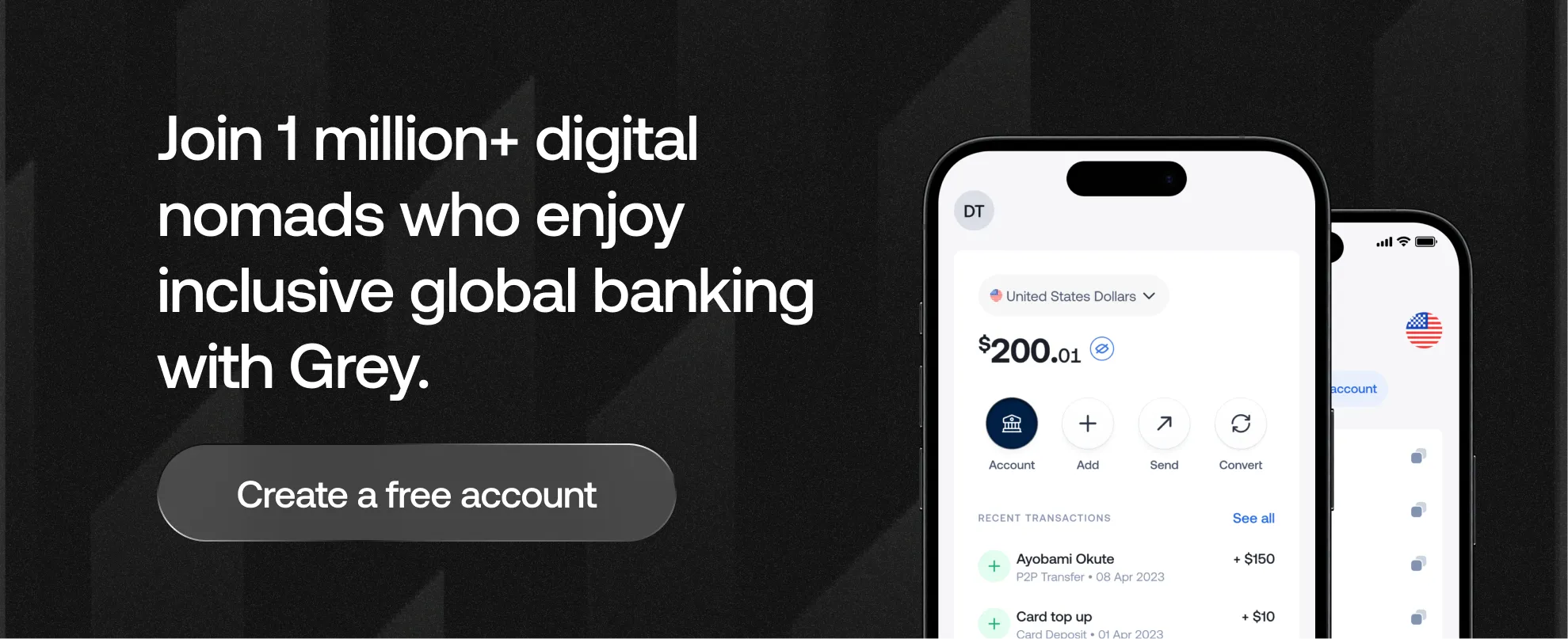
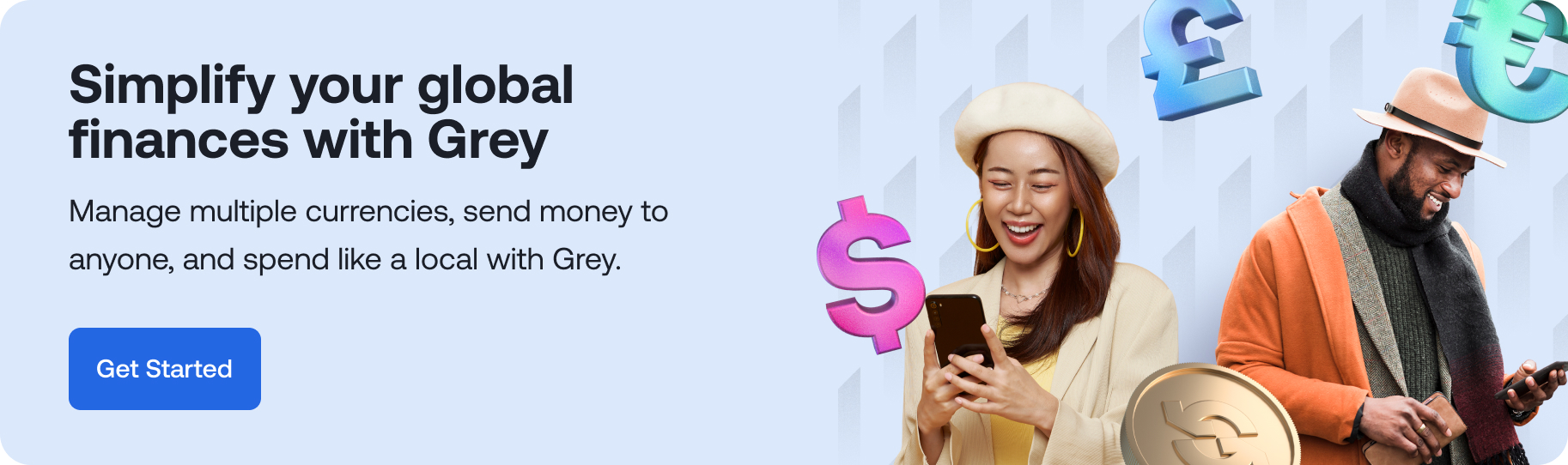
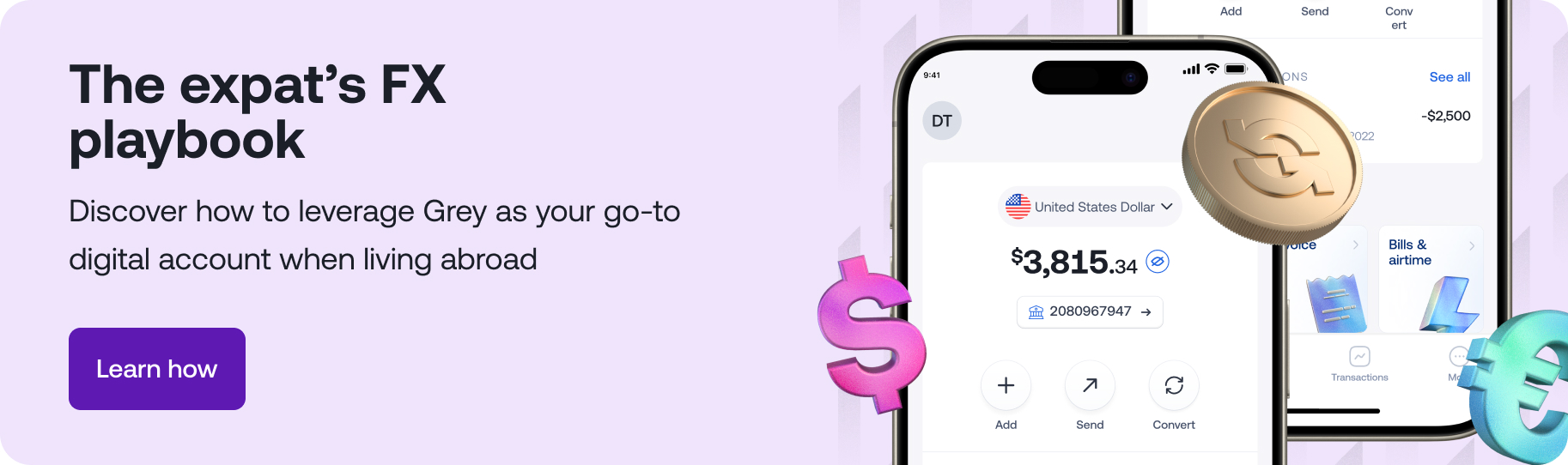
.svg)
Back to top