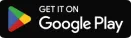
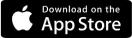
Get in here; let’s talk about getting your funds into your local accounts. Once you’re notified via email or push notification that you have received funds in your virtual foreign account, It becomes available in your balance for that currency.
Here’s a step-by-step guide showing how you can convert the funds in your foreign currency balance to your local bank account:
For example, if your local currency is NGN, you will need to add NGN to the currencies in your balance to convert to NGN.



Note that swap and withdrawal fees apply. All transactions are settled instantly, and any delays result from the banking network.
Got funds you need to withdraw into your local account? Hop on Grey to create a virtual foreign account, enjoy seamless international transactions, and send and receive money from anywhere in the world with ease.

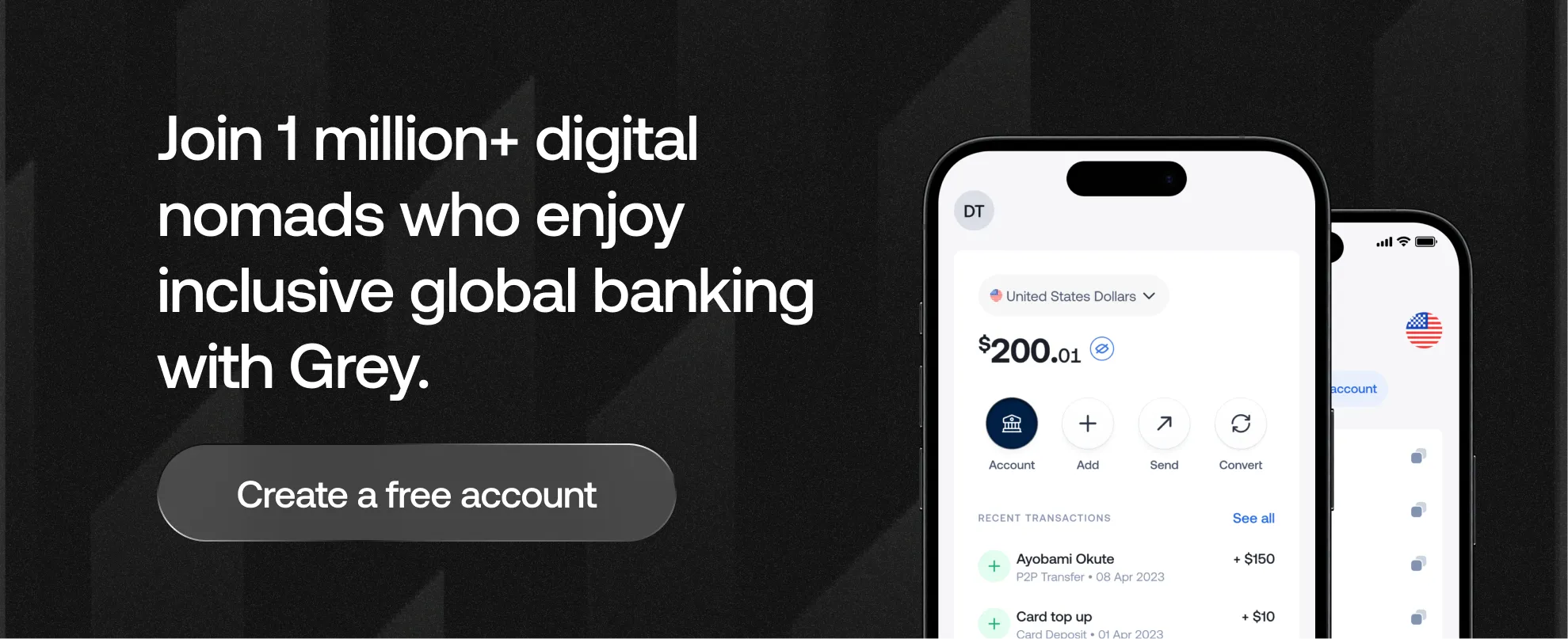
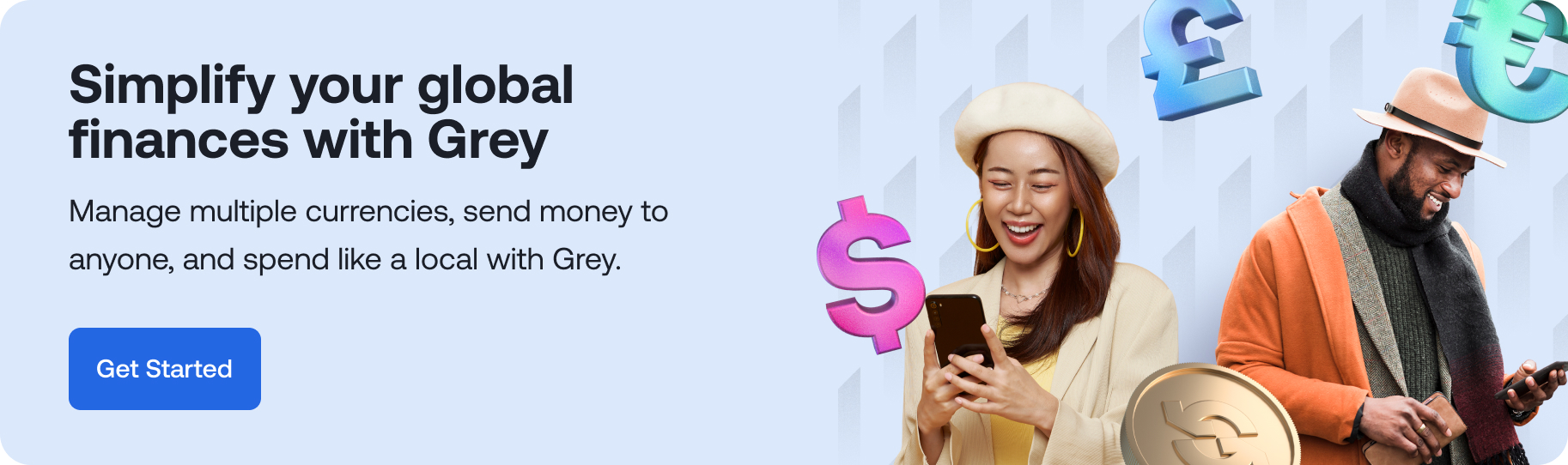
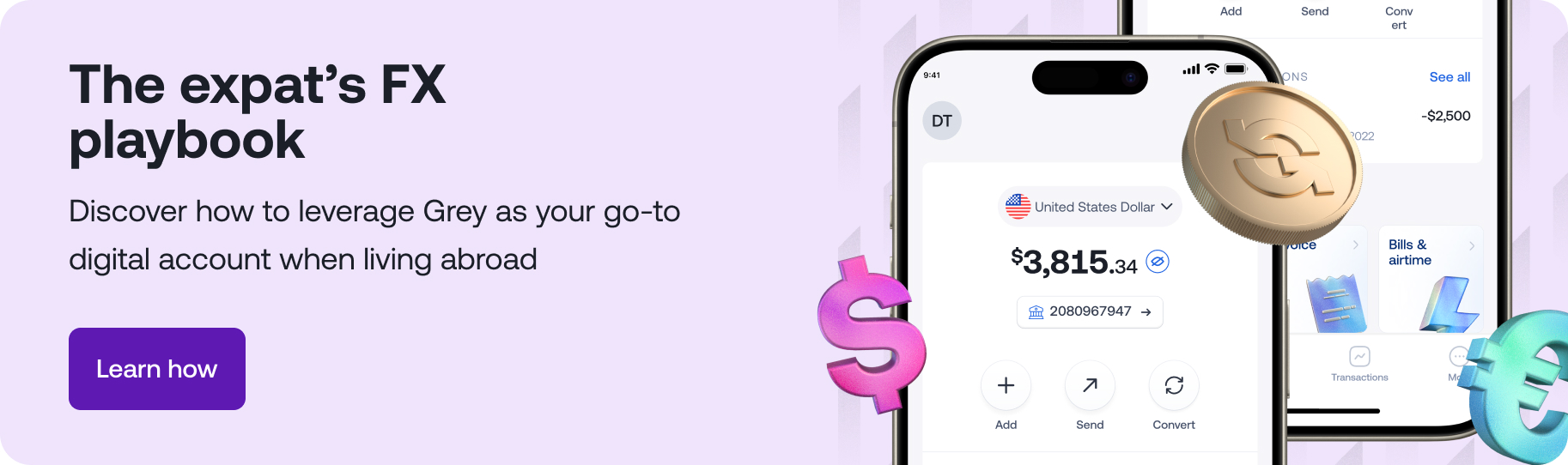
.svg)
Back to top